Search
Web Applications
install Joomla Wordpress Phpbb Drupal FluxBB PunBB osCommerce simple-machines MYBB moodle vBulletin Dolphin-v.7.1.1 PHPNUKE XOOPSServices
install BorkNet Services X3 Services Anope Atheme Services Srvx IRC SrervicesIRCD
install Snircd IRCU INSPIRCD UNREAL Nefarious Bircd Bahamut Asuka CharybdisTCL SCRIPT
TCL SCRIPT FOR EGGDROP
Allprotection4.7 AntiproxyBots
Bots install FishBot bobot++ Eggdrop janus Omega Security Services Botnix Bopm SupyBot PyLink HopmLatest topics
Guide install Supybot 0.83.4.1+limnoria on Windows7
MIRCX IRC Network :: MIRCX :: MIRCX
Page 1 of 1
 Guide install Supybot 0.83.4.1+limnoria on Windows7
Guide install Supybot 0.83.4.1+limnoria on Windows7
Guide install Supybot 0.83.4.1+limnoria on Windows7
ok today i show to you how we can install SupyBot+Limnoria in Windows7
step1
before install the bot we need run Python and this version Python we need run

step2
after download we need run the python then we need doing like this

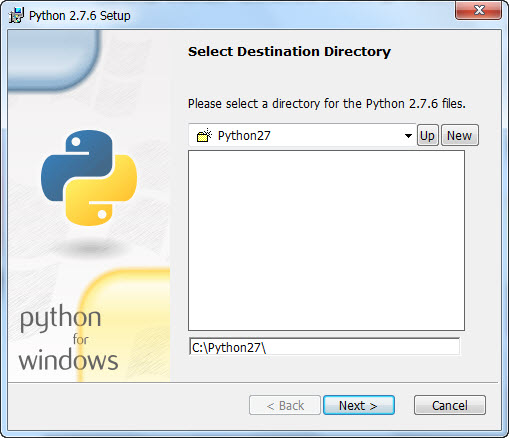


if you see the last picture you need click in Advanced and set what you see in picture

you need wait and after you see the python run all script this look like this



and after this you need download Limnoria-0.83.4.1-limnoria1 zip and take only the folder and copy in C
and start run your Bot please if you see write there python33 Did not notice it


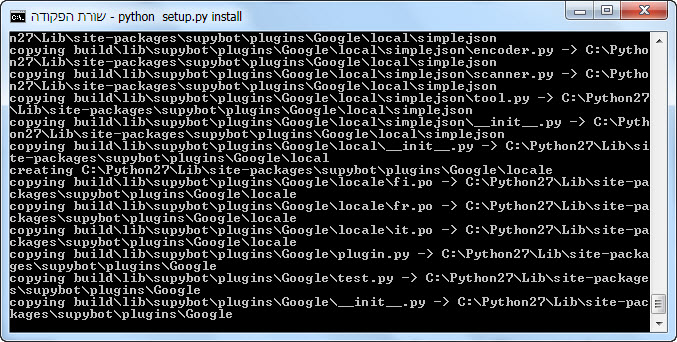

step3
after this we need continue with this

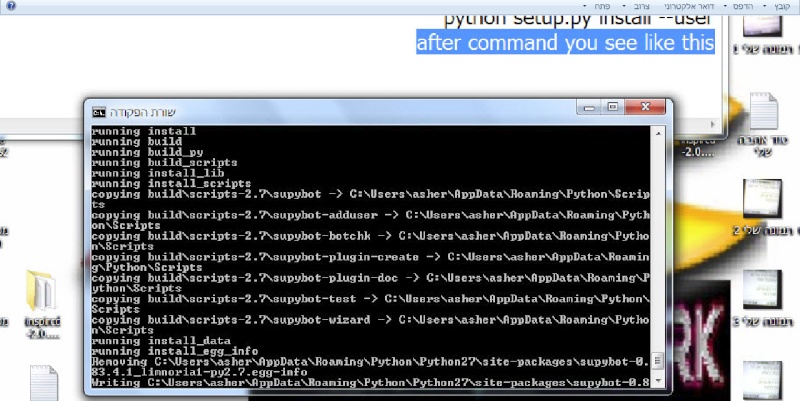
step4
you need continue and doing like this

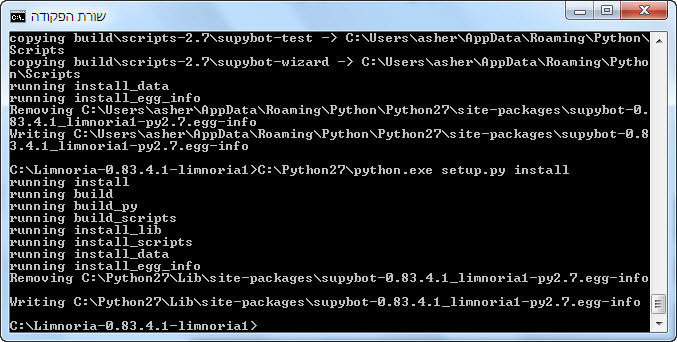
Step5


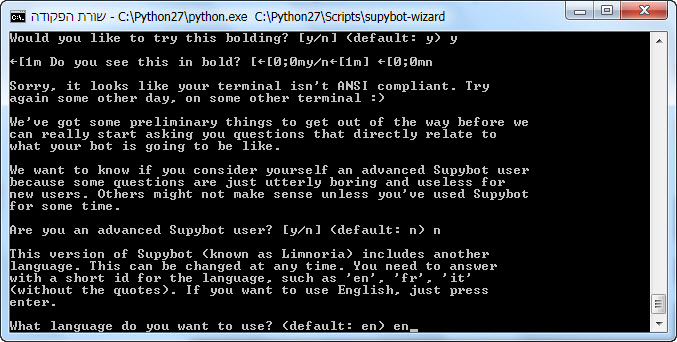

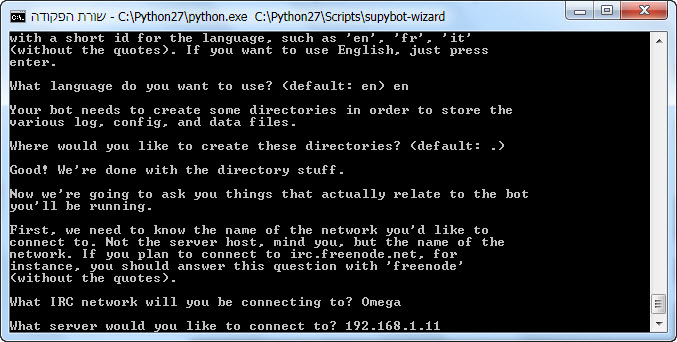


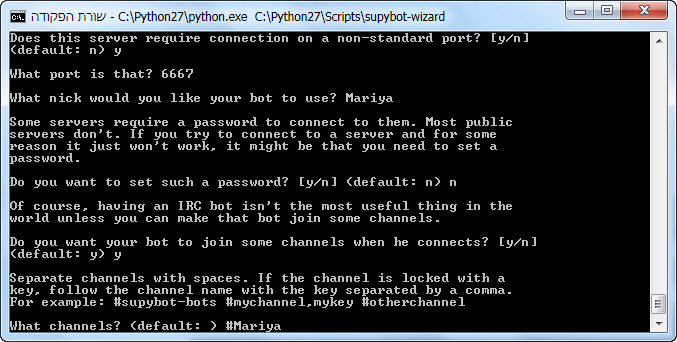
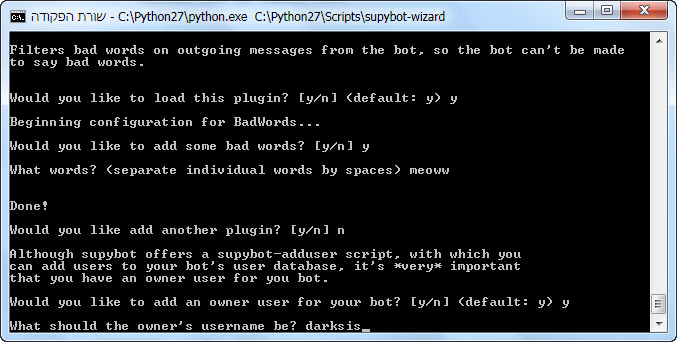

and after you finish all question you can run yourBot

after you connect your bot to network and do you want select more owner to your Bot then what do you need is disconnect your Bot from action and inside to cmd and write this


more thing something It is important after you load Limnoria in your Windows and you try install more plugins and if you see something problem like this

this mean you need install simplejson in python and download PeaZip To open the *tar.gz file, download PeaZip for Windows http://peazip.org/

after this before you download the simplejson you need inside to cmd and write like this
and take the folder from the zip or tar.gz whatever and put this in your folder C or D what you select and start with configure

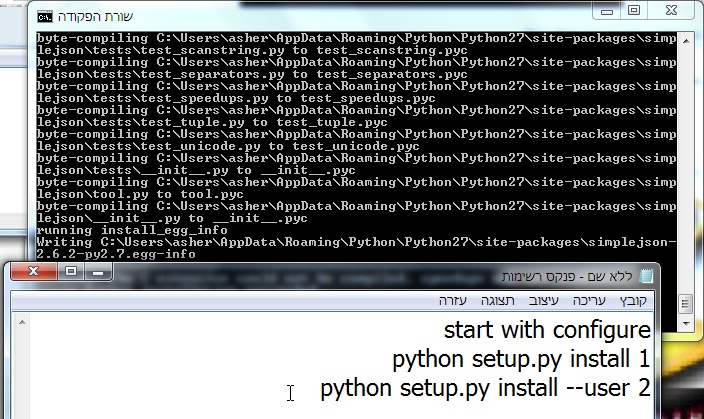

and after this you need inside to IDLE Python GUI and write this

download please Python from here
https://www.python.org/download/releases/2.7.6/
and SupyBotLimnoria from Here
https://github.com/ProgVal/Limnoria/releases
if the Download no working you can try from here
Windows x86 MSI Installer (2.7.6) (sig)
http://www.f2h.co.il/daofxfcn4nk5
Supybot 0.83.4.1+limnoria1
http://www.f2h.co.il/cnyfq60v27g
or download Limnoria-master
http://www.f2h.co.il/buoo0jrqz5dz
Good luck!!
Guide By mIRCx IRC Network
you welcome ask your question
mircx123@gmail.com
ok today i show to you how we can install SupyBot+Limnoria in Windows7
step1
before install the bot we need run Python and this version Python we need run

step2
after download we need run the python then we need doing like this

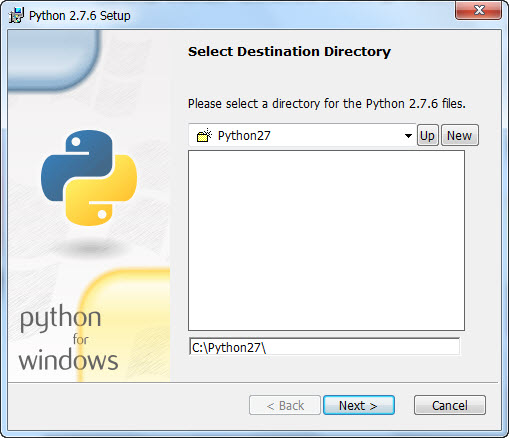


if you see the last picture you need click in Advanced and set what you see in picture

you need wait and after you see the python run all script this look like this



and after this you need download Limnoria-0.83.4.1-limnoria1 zip and take only the folder and copy in C
and start run your Bot please if you see write there python33 Did not notice it

- Code:
cd C:\\Limnoria-0.83.4.1-limnoria1

- Code:
python setup.py install
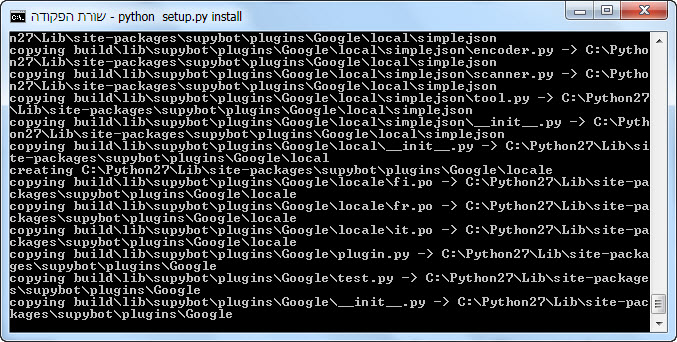

step3
after this we need continue with this

- Code:
python setup.py install --user
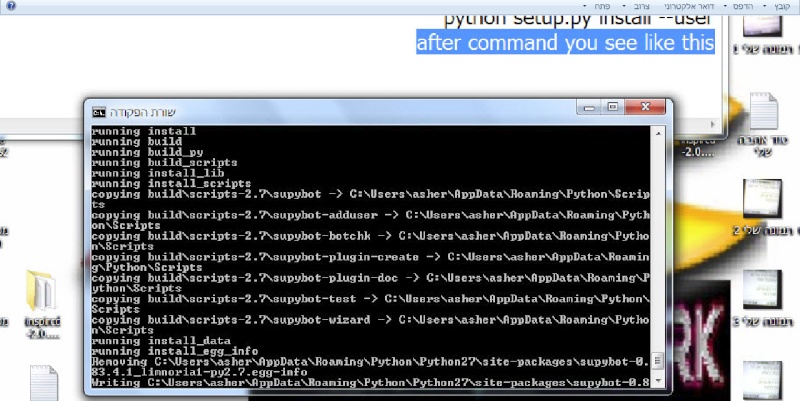
step4
you need continue and doing like this

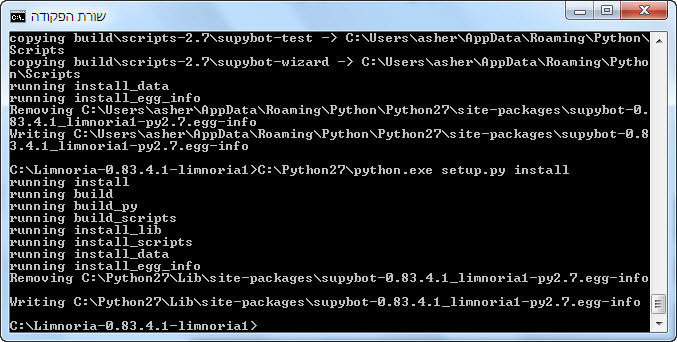
- Code:
C:\Python27\python.exe setup.py install
Step5

- Code:
C:\Python27\python.exe C:\Python27\Scripts\supybot-wizard

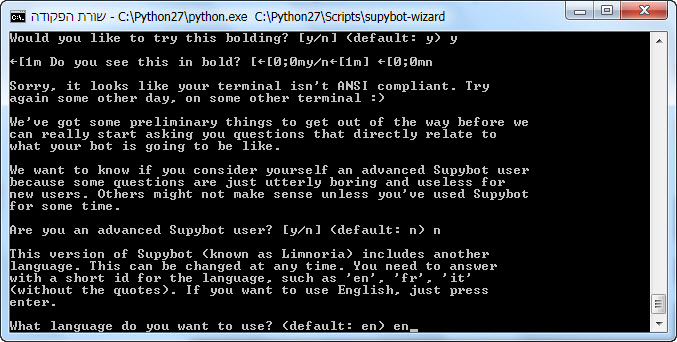

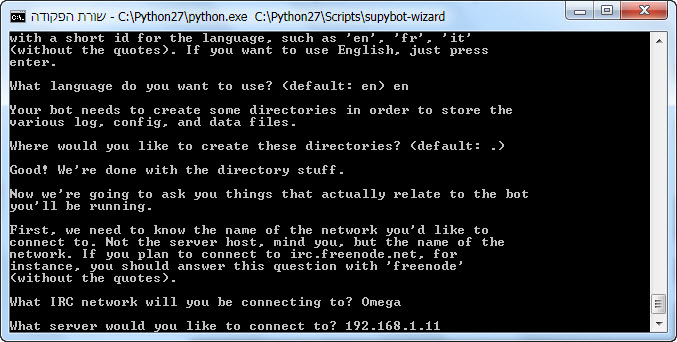


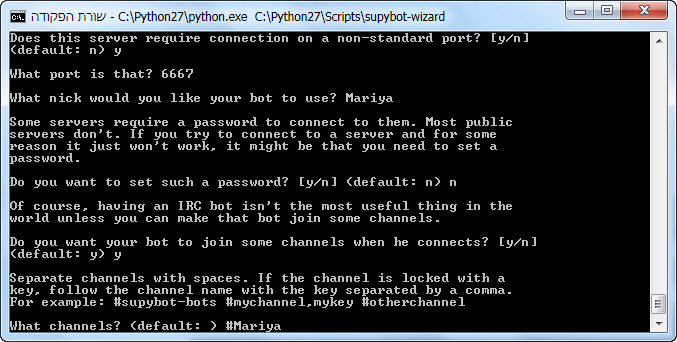
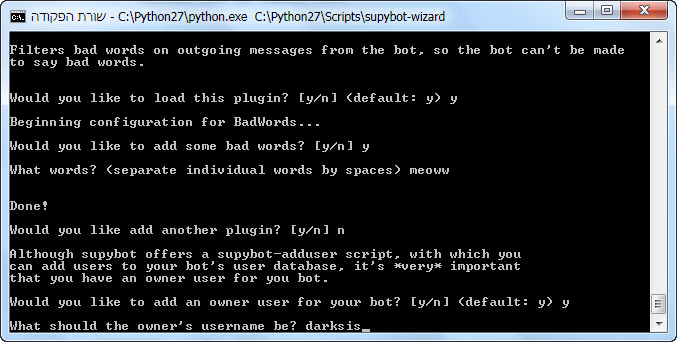

and after you finish all question you can run yourBot
- Code:
C:\Python27\python.exe C:\Python27\Scripts\supybot Mariya.conf

after you connect your bot to network and do you want select more owner to your Bot then what do you need is disconnect your Bot from action and inside to cmd and write this
- Code:
cd /
cd Limnoria-master\conf
supybot-adduser users.conf


more thing something It is important after you load Limnoria in your Windows and you try install more plugins and if you see something problem like this

this mean you need install simplejson in python and download PeaZip To open the *tar.gz file, download PeaZip for Windows http://peazip.org/

after this before you download the simplejson you need inside to cmd and write like this
- Code:
cd \
cd Python27
set path=%path%;C:\Python27\
and take the folder from the zip or tar.gz whatever and put this in your folder C or D what you select and start with configure
- Code:
cd \
cd simplejson-2.6.2
1 python setup.py install
2 python setup.py install --user
3 C:\Python27\python.exe setup.py install

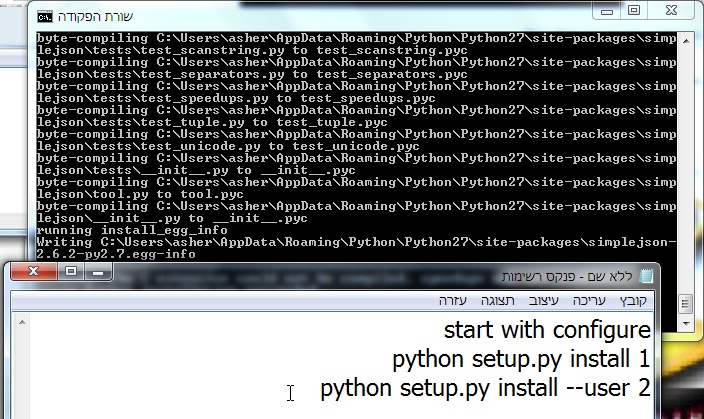

and after this you need inside to IDLE Python GUI and write this

download please Python from here
https://www.python.org/download/releases/2.7.6/
and SupyBotLimnoria from Here
https://github.com/ProgVal/Limnoria/releases
if the Download no working you can try from here
Windows x86 MSI Installer (2.7.6) (sig)
http://www.f2h.co.il/daofxfcn4nk5
Supybot 0.83.4.1+limnoria1
http://www.f2h.co.il/cnyfq60v27g
or download Limnoria-master
http://www.f2h.co.il/buoo0jrqz5dz
Good luck!!
Guide By mIRCx IRC Network
you welcome ask your question
mircx123@gmail.com

Chief- Admin
- מספר הודעות : 268
Join date : 2011-12-09
מיקום : mIRCx IRC Network
MIRCX IRC Network :: MIRCX :: MIRCX
Page 1 of 1
Permissions in this forum:
You cannot reply to topics in this forum|
|
|

 Home
Home
» mIRCx IRC Network Config
» ircu2.10.12-pk with dnsbl
» Guide install PyLink on New version FreeBSD
» מדריך התקנה PBot על מערכת הפעלה FreeBsd-12
» install Nefarious2 && X3 IRC Services in FreeBsd
» help problem with adduser in Freebsd 12
» מדריך פקודות והתקנה בסרביס X3
» מדריך הגדרות WebIRC in Nefarious2